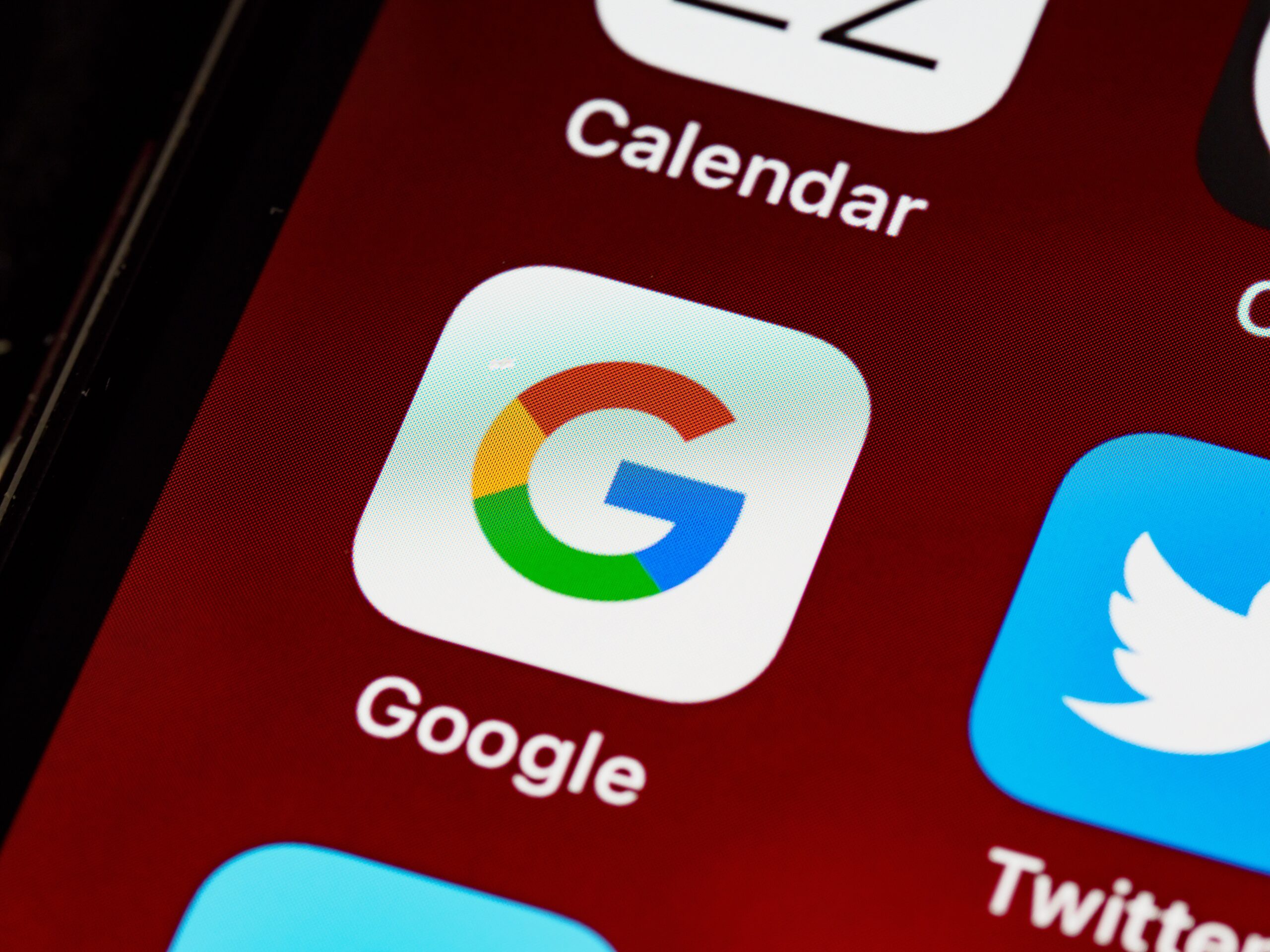- Your cart is empty
- Continue Shopping
Did you know that your Google Results Are Skewed?

Yesterday we looked at a cool tool you can use to check
your SERP rankings, but what if you just want to check
one or two keywords manually?
Did you know that just going to Google and searching
for your keyword is probably NOT going to get you
accurate results?
See, Google wants every user to get the best possible
experience from its search engine, so it tailors your
results to what it thinks YOU want to see.
This can be a huge problem if you want an accurate
idea of your rankings, because Google just might
show your site higher than normal because it knows you
have visited it often.
So you might THINK you’re ranking in the top 10 for
a keyword, when in reality most people would see you
in the bottom 100!
But if you don’t take the time to ensure you’re getting
accurate results, you might just sit there wondering
why in the heck you’re only getting 5 hits a week when
you should be getting hundreds!
It used to be that Google only provided personalized
results to people who were signed in to a Google account,
but this has changed. Now, they provide results to almost
anyone who uses their search engine, even if they
aren’t signed in. Yikes!
Fortunately, there are a few things you can do to combat
this and get more accurate search results.
Remember, though, even if you get “accurate” search
results, you still have to account for personalized
search on the end of the users who see personalized
results when THEY search. So you still may not get as
much traffic as you think you will for your
“accurate” result.
There are a few things you can do to get more accurate
results, at least on your own end.
First, you can turn off personalized search. This is
how:
- Sign out of all your Google accounts.
- Change your location to the U.S. (After you perform
a search, you can change your location on the left
side of the page. - Open a new window every time you search for a new
keyword. - Make sure you search with the same location and
browser every time.
Okay, that’s a bit of a hassle, but there are a couple
of easier ways to do it.
If you have Chrome, use it. Open a new incognito
window and search with that. Easy, right?
Don’t like Chrome? Okay.
You can just manipulate the search URL.
A search URL might look like:
http://www.google.com/search?q=keyword
Just add the tag &pws=0 to the end, making it:
http://www.google.com/search?q=keyword&pws=0
It’s that simple!
In our next post we’re going to post a really great surprise, so
be sure to check it out!